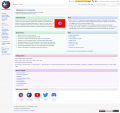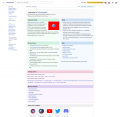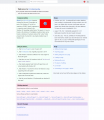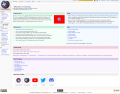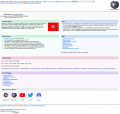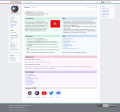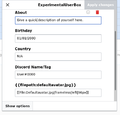Help:Customization: Difference between revisions
frontierpediav5>WikiSysop (Created page with "Customizing a user page can be done by going to your user page and clicking the edit button. The user page can be accessed by clicking your name in the top right or in a linke...") |
(updated theme screenshots, removed cosmos theme screenshot) |
||
| (7 intermediate revisions by 2 users not shown) | |||
| Line 1: | Line 1: | ||
== Theme customization == | |||
Customizing a theme is done through the [[Special:Preferences|preferences]] page inside of the "Appearance" tab. A preview of each theme available is shown below.<gallery> | |||
Vector2010Theme101722.png| Vector2010 (Wikipedia, default) | |||
Vector2022Theme101722.png| Vector2022 (Wikipedia, upcoming) | |||
Minerva101722.png| MinervaNeue (Wikipedia mobile) | |||
MonoBook101722.png| MonoBook (Wikipedia, Mid-2000s) | |||
Nostalgia101722.png| Nostalgia (Wikipedia, 2001) | |||
Timeless101722.png| Timeless | |||
</gallery> | |||
== Date format and timezone == | |||
Customizing the date format and timezone is done through the [[Special:Preferences|preferences]] page inside the "Appearance" tab. You able to select the date format and timezone according to your needs. | |||
== User page and avatar customization == | |||
{{Ambox | |||
| name = Warning | |||
| subst = <includeonly>{{subst:substcheck}}</includeonly> | |||
| small = {{{small|}}} | |||
| type = content | |||
| image = | |||
| sect = {{{1|}}} | |||
| issue = discusses the avatar feature and userbox for Frontierpedia V5.X. Since both were deprecated in V6, you may use a regular user infobox template on your for your picture and basic information. | |||
| talk = {{{talk|}}} | |||
| fix = | |||
| date = {{{date|}}} | |||
| cat = | |||
| all = | |||
}} | |||
Customizing a user page can be done by going to your user page and clicking the edit button. The user page can be accessed by clicking your name in the top right or in a linked area. You can edit the text on the page like a regular page and save when you are done. | Customizing a user page can be done by going to your user page and clicking the edit button. The user page can be accessed by clicking your name in the top right or in a linked area. You can edit the text on the page like a regular page and save when you are done. | ||
===How do I modify my userbox?=== | |||
==How do I modify my userbox?== | Modifying the userbox is also a straight forward process. You click on the userbox itself in the visual editor and click edit template.<gallery> | ||
Modifying the userbox is also a straight forward process. You click on the userbox itself in the visual editor and click edit template | |||
<gallery> | |||
Userboxeditinstruction1.png| Step 1: Click on the userbox and click edit template. | Userboxeditinstruction1.png| Step 1: Click on the userbox and click edit template. | ||
Templateditor1.png | Step 2: You can modify the text as needed. For example, to change the displayed avatar, you can [[Special:Upload|upload]] a file and then put the file name inside of there. | Templateditor1.png | Step 2: You can modify the text as needed. For example, to change the displayed avatar, you can [[Special:Upload|upload]] a file and then put the file name inside of there. | ||
</gallery> | </gallery> | ||
== I | |||
You | ==How do I edit another user page?== | ||
You are only allowed to edit your own user page. Attempting to edit another user page will trigger the abuse filter and cause the edit to be blocked. However, you are allowed to add a message to their talk page if you want to get in contact with the user. | |||
[[Category:Help]] | |||
Latest revision as of 15:54, 17 October 2022
Theme customization
Customizing a theme is done through the preferences page inside of the "Appearance" tab. A preview of each theme available is shown below.
-
Vector2010 (Wikipedia, default)
-
Vector2022 (Wikipedia, upcoming)
-
MinervaNeue (Wikipedia mobile)
-
MonoBook (Wikipedia, Mid-2000s)
-
Nostalgia (Wikipedia, 2001)
-
Timeless
Date format and timezone
Customizing the date format and timezone is done through the preferences page inside the "Appearance" tab. You able to select the date format and timezone according to your needs.
User page and avatar customization
This article discusses the avatar feature and userbox for Frontierpedia V5.X. Since both were deprecated in V6, you may use a regular user infobox template on your for your picture and basic information. |
Customizing a user page can be done by going to your user page and clicking the edit button. The user page can be accessed by clicking your name in the top right or in a linked area. You can edit the text on the page like a regular page and save when you are done.
How do I modify my userbox?
Modifying the userbox is also a straight forward process. You click on the userbox itself in the visual editor and click edit template.
-
Step 1: Click on the userbox and click edit template.
-
Step 2: You can modify the text as needed. For example, to change the displayed avatar, you can upload a file and then put the file name inside of there.
How do I edit another user page?
You are only allowed to edit your own user page. Attempting to edit another user page will trigger the abuse filter and cause the edit to be blocked. However, you are allowed to add a message to their talk page if you want to get in contact with the user.